All Batteries’ Capacities Decrease Over Time
A battery doesn’t just go from “good” to “bad.” Instead, as you use it, it will slowly degrade. The battery’s capacity will decrease and it’ll be able to store less and less power. This is a gradual process, and you won’t necessarily notice until you realize you used to get a few more hours of battery power from your device.
You can help prolong your battery’s life and keep its capacity up by properly caring for your battery, but all batteries will eventually fall victim to entropy. There’s just no getting around this. If you’re lucky, you’ll never have to replace your battery — it will just keep working well enough until you upgrade to a new phone, tablet, laptop, or other device with a new battery. If not, you’ll have to replace it.
If a battery is nearly dead, some devices will warn you that it’s time to replace it.

How to View a Device’s Battery Health
You can check your battery’s health level before you see a critical warning. Some devices may not display such a warning at all, so you may need to check the battery health information to see whether the status is critically low or not. Here’s how to find battery health information on some common operating system:
Windows Laptops: We recommend NirSoft’s BatteryInfoView to find a Windows laptop’s battery health, but there are other utilities you can use instead. MacBooks: Hold down the Option key and click the battery icon on the menu bar. You’ll see a “Condition:” line displayed here. iPhones and iPads: You’ll need some sort of third-party application that will display your device’s battery health. For example, CoconutBattery is an app you can install on your Mac. It’ll let you view the battery status of connected iPhones and iPads. This information isn’t normally displayed in iOS. Android Phones: Open the dialer app and dial *#*#4636#*#*. Tap “Battery information” to see that status of your Android device’s battery.
For other devices, search for the type of device and “battery health” to get instructions.

When It’s Time to Replace a Battery
Whatever your device says about the health of its battery, it doesn’t necessarily matter. For example, if your battery reports it’s at 40 percent of its original capacity and you’re still happy with how much battery life you get, you don’t necessarily need to replace it. But its battery life will continue to decrease.
On the other hand, if you’ve seen a device’s battery life decline sharply and you want longer battery life from it, it’s probably time to replace its battery. Be sure to follow tips for extending a device’s battery life before deciding the battery’s hardware is at fault. It could just be background applications draining your device’s battery more quickly.

How to Replace a Battery
If you have a smartphone, tablet, laptop, or another device with a removable battery, this is easy. You’ll just need to purchase a replacement battery designed specifically for your device, power down your device, and then replace the current battery with the new one. This will give your device a fresh battery with maximum capacity, increasing its battery life.
More and more smartphones, tablets, laptops, and other devices are made without batteries you can access yourself. In some cases, these are designed so the manufacturer can replace the battery for you. For example, you can take an old iPhone, iPad, or MacBook to an Apple Store and pay a fee to have Apple employees open your device and replace the battery for you. Check if your manufacturer offers this service.
There’s always the option of doing it yourself, of course. You could potentially open up your device, get a replacement battery, and try to seal it back up again. We don’t necessarily recommend this — so many modern devices have batteries and other components that are glued together and not designed to be opened. This may be a more reasonable option for some devices — it depends on the device and how it’s built.

The battery health status your device reports can help you decide whether it’s time to replace your battery, but the decision is ultimately up to you and based on how much battery life you need. For example, if you have a laptop that originally offered eight hour battery life but is now down to four hours, you may not necessarily want to replace the battery. If that four hours is good enough for you, you may want to save your money and put it toward buying a new laptop in the future. That’s your decision