Windows 10 has three different types of backgrounds; the desktop background, the login screen background, and the lock screen background. The desktop background isn’t new nor is it unique to Windows because every single operating system, even the mobile ones feature this by one name or the other. The login screen background is the one you see on the screen where you enter your password to log in to your computer. There are no official ways to change the login screen background although there is an app that lets you do it (it comes with risks though), and finally there is the lock screen background. It’s the one that slides up to reveal the login screen. It also houses notifications from other apps, and should you leave your PC unattended, the image on it is what people see when they walk by. It’s exceptionally easy to change.
Open the Settings app and go to the Personalization group of settings. Click the Lock screen tab and in the Background drop-down select the ‘Picture’ option. Click the Browser button and search for a picture on your hard drive to set as the background and you’re all done.
For anyone wondering, you can change the desktop background from the background tab inside Personalization settings or you can just right-click a picture and select the ‘Set as desktop background’ option from the context menu. To really make the background look good, go to the Colors tab and enable the ‘Automatically pick an accent color from my background’ and Windows will find the best color for the Start menu, the taskbar, and the one pixel border around your windows.