The return of the Start Menu is a major highlight of Windows 10 though it may not sound too impressive to those upgrading from Windows 7. Regardless of whether you upgrade from Windows 7 or 8/8.1, the Start menu isn’t what it used to be in either of these versions of Windows. It’s different and it’s something between the modern Start Up Screen that was widely criticized in Windows 8 and the smaller much more useful Start Menu that was worshipped in Windows 7. It also features live tiles. If you aren’t a fan of this new Start menu, you can get the old Windows 7 Start menu back with the help of an app, or you could adapt to the new one by tweaking the default one so that it takes up far less space and is super thin. This requires no extra apps to achieve. Here’s how it’s done.
Open the Start menu and unpin the tiles on it.
To unpin a tile, right-click it and select the ‘Unpin from Start’ option. Do this for every single one of the tiles.
When the Start menu is free of tiles, click and drag the edge inwards until all you see is the list of most used apps, recently added apps, and the power, Settings, File Explorer buttons.
It goes without saying that you are sacrificing all your live tiles to have a Start menu that’s this thin but we assume that if this is how you want the Start menu to look, you hate live tiles. Unfortunately, with live tiles active the minimum width that the Start menu spans takes up three columns worth of tiles so it’s either that, or this.