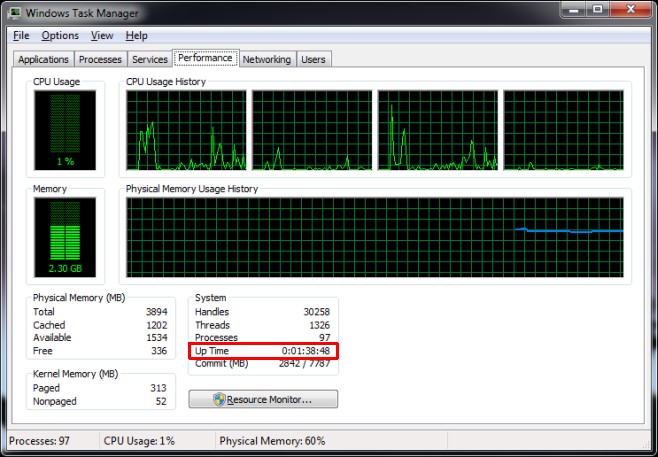Command Line
Open the Start Menu, type CMD in the search bar and hit enter when you see the Cmd.exe option. Next type in the following command and wait for the system to gather information.
systeminfo | find /i “Boot Time”
It might take a little time, up to a minute, but you will see the date and exact time (down to seconds) for when the system was last booted.
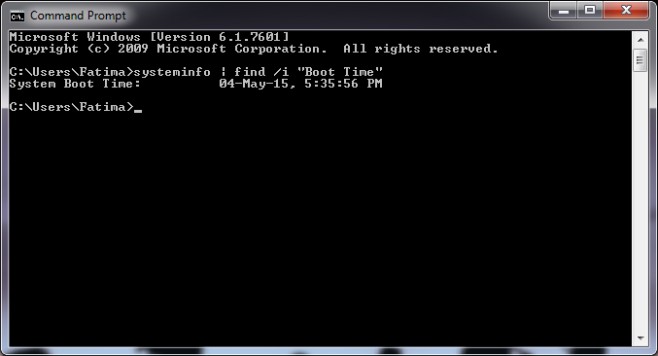
Task Manager
If you aren’t too keen on going through the command line, you can use the Task Manager instead though you won’t get a date and time like you do with the command line. Open the Task Manager and go to the Performance tab (works in both Windows 7 and 8). You will see a time listed against ‘Up Time’ which indicates how long your system has been running. This goes into hours and the hours could go into the hundreds if you haven’t shut your system down for a long time and you will have to figure out how many days it has been since the last reboot.