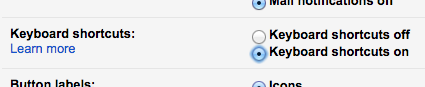
Now you’ll be able to tap keys to navigate, read and compose emails from any Gmail screen. Here are some of the commands I find most useful:
- [ – Archive the conversation that you’re viewing and opens the next conversation
- gi – Return to the inbox from any page within Gmail
- k and j – Navigate between newer and older conversations, respectively, while reading emails
- r – Reply to the conversation you’re viewing
- l – Add a label to the conversation you’re viewing
- / – Place the cursor in the Gmail search box
Moreover, if you turn on custom keyboard shortcuts in the Gmail Labs settings, you can change the keys used for shortcuts based on your personal preferences. For example, I mapped “Archive and go to next conversation” to ; since it’s easier for me to type.
To kick start the learning process, download the KeyRocket Chrome extension, which teaches you Gmail shortcuts as you go. Or if you’re more of a visual learner, check out Google’s Gmail Shortcut Stickers in their online merchandise store.