Default: The format you likely have now or what you’re used to using on other email clients—it shows emails in the order that they came in. This is great for understanding the timeline of your inbox, but if you’re getting flooded with hundreds of emails every day, it gets tough to wade through the mess.
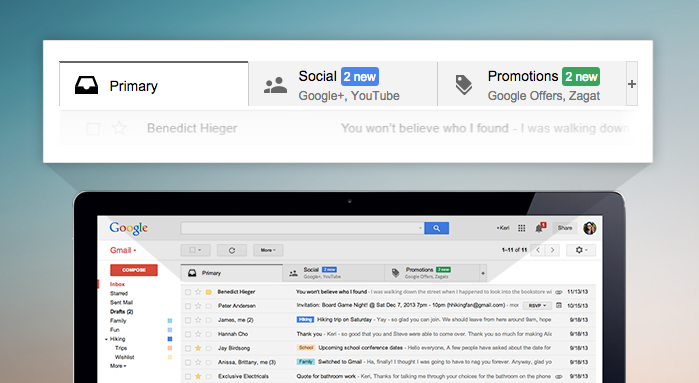
When using the Default inbox you have the option to enable Categories, which automatically categorizes your messages into tabs that appear above your inbox. This effectively gives users up to five sorted inboxes to filter their mail: “Primary” for personal messages, “Promotions” for offers, “Social” for social networking alerts, “Updates” for things like receipts, and “Forums” for online discussions. You can turn any of these tabs off and on, but unfortunately you can’t create your own tabs. If you’re comfortable letting Google sort your inbox, give it a shot, but for those who can’t miss an email, this might lead to some frustration.
The next four options split your inbox into two or more sections, displaying the inbox’s focus first (under a header) and all other emails below it, under subsequent header(s).
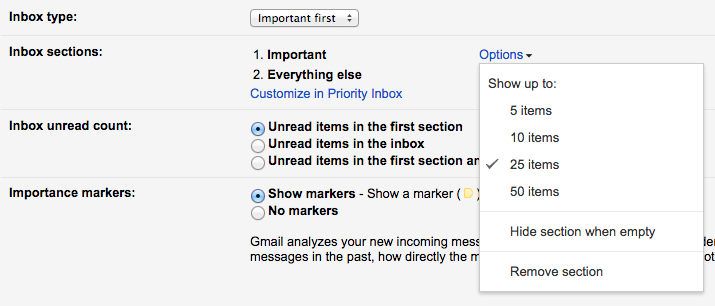
- Important first: Gmail employs its importance ranking—a prediction of which incoming email are most important, noted by a yellow marker—to make high-priority messages rise to the top of your inbox, taking precedence over the timeliness of the message. If importance rankings are a core part of your organization strategy, you might trust Gmail enough to pull the right conversations to your.
- Unread first: This one is for the folks who are tempted to read the most interesting emails first, even if they’re halfway down your inbox. This inbox filter simply makes all unread messages in your inbox take priority over recent messages. This could be helpful if you use the read/unread status as a pseudo to-do list, but if you don’t, it won’t make a huge difference in your workflow.
- Starred first: The starred first layout is very similar to the important first layout—in other words, if you use stars to prioritize your inbox in addition to or in replacement of the importance marker, give this one a shot.
- Priority inbox: Easily the most complicated (but also the most automated) option, priority inbox learns what kinds of emails you interact with most, and prioritizes those at the top of your inbox. This can be extremely powerful when Gmail begins to really understand your email habits, but until it gets there for you, beware that messages can get lost in the shuffle.